STEP 1: SIGN OUT OF YOUR APPLE ACCOUNT:
* APPLE ID/ICLOUD USERS ONLY

"How to sign out of your Apple Account using the Apple Menu:
1. Click on the Apple logo in the top-left of your screen.
2. Select "System Preferences" or "System Settings" from the drop-down menu.
3. Click on "Apple ID".
4. Choose "Overview" from the left panel.
5. Click on "Sign Out" at the bottom-left corner of the window."


STEP 2: TO SIGN OUT OF THE MESSAGES APP ON YOUR DEVICE:
* APPLE ID/ICLOUD USERS ONLY
1. Open the "Messages" app.
2. Tap and hold on the conversation you want to sign out of.
3. Tap "Delete" in the pop-up menu.
4. Tap "Delete" again to confirm.
(Note: this will only delete the conversation from your device, not from the other person's device).

STEP 3: REMOVE THE DEVICE FROM YOUR ACCOUNT
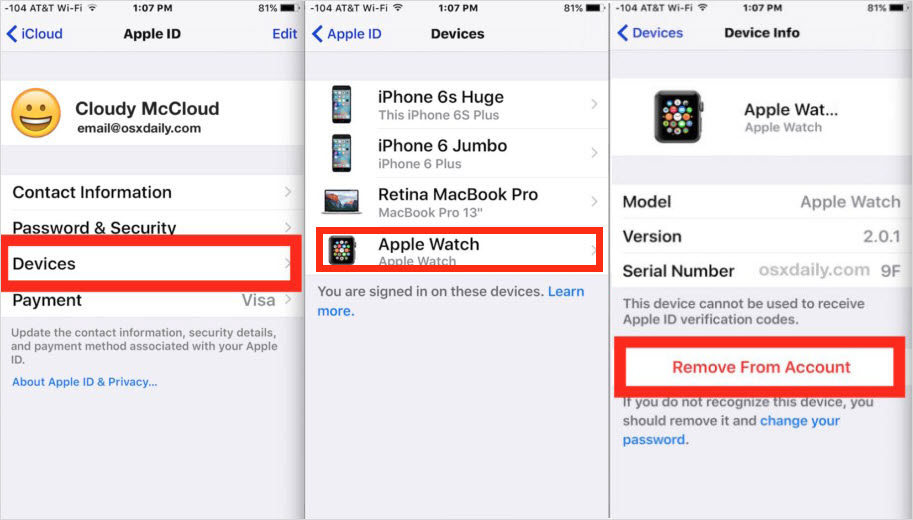

If you are not able to access the device, please log into iCloud.com and follow these steps.
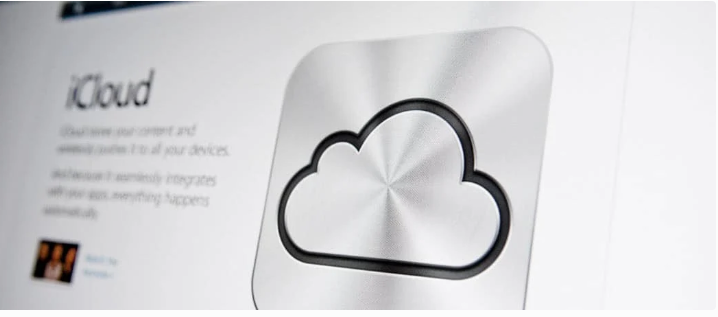


STEP 4: SIGN OUT OF GOOGLE CHROME

To sign out of Google Chrome on Mac OS:
1. Open Google Chrome.
2. Click on the three dots in the upper-right corner of the window.
3. Click "Settings" from the drop-down menu.
4. In the left panel, click "People".
5. Click "Manage other people".
6. Point to the profile you want to remove and click on the three dots.
7. Select "Remove This Person".
8. Confirm removal by clicking "Remove This Person" again in the pop-up window.
Alternatively, you can simply sign out of your Google account to sign out of Chrome. To do this, click on your profile picture in the top-right corner of the Chrome window, then click "Sign out".
STEP 5: BACKUP YOUR FILES USING GOOGLE DRIVE | TRANSFER TO EXTERNAL FLASH DRIVE (OPTIONAL)
· No Time Machine / Migration Assistant Backups Permitted ·
To upload files to Google Drive on MacOS:
1. Open Google Drive.
2. Click on the "New" button on the upper-left corner of the window.
3. Select "File upload" if you want to upload individual files or select "Folder upload" if you want to upload an entire folder.
4. Browse and select the file or folder you want to upload.
5. Click "Open" to begin the upload.
Alternatively, you can drag and drop files from your desktop or any other folder and drop them into the Google Drive window to upload them. The uploaded files will be synced with your Google Drive account and can be accessed from any device where you are signed in to Drive.
To transfer files to a flash drive, follow these steps:
1. Insert the flash drive into a USB port on your computer.
2. Depending on your device, a pop-up window may appear asking you what you would like to do with the inserted device. In this case, select "Open folder to view files".
3. Open the folder containing the files you want to transfer.
4. Select the files you want to transfer and drag them into the flash drive folder.
5. Wait until the files are completely transferred before disconnecting the flash drive.
We recommend a drive similiar to the WOFICLO High-Speed USB Flash Drive as a suitable option for USB file transfers. It has a high-speed transmission rate and is compatible with various devices including Samsung 2018-2022 models.
Additionally, our Information Systems department can try to provide 32GB flash drives if you need assistance with the transfer process. Please reach out to us for further support.
Was this article helpful?
That’s Great!
Thank you for your feedback
Sorry! We couldn't be helpful
Thank you for your feedback
Feedback sent
We appreciate your effort and will try to fix the article